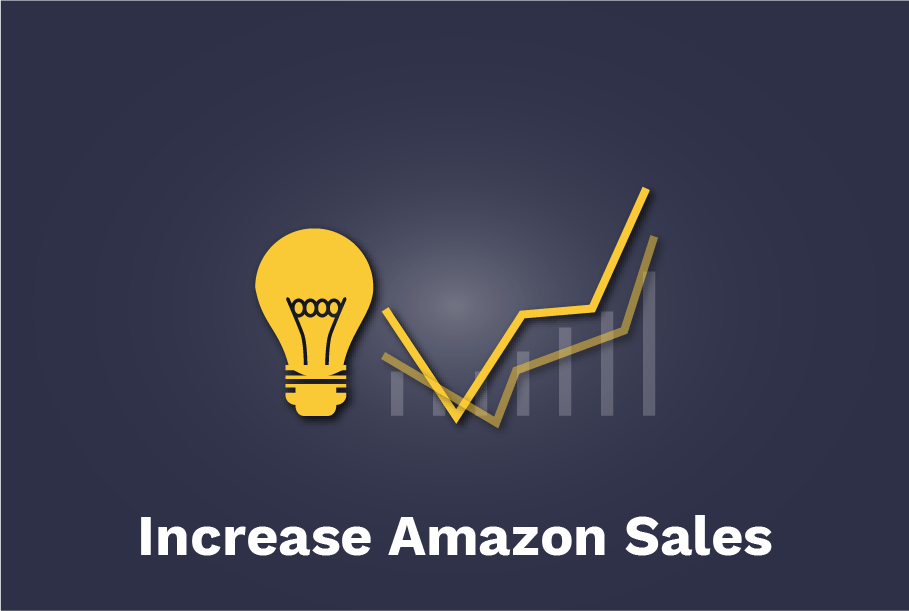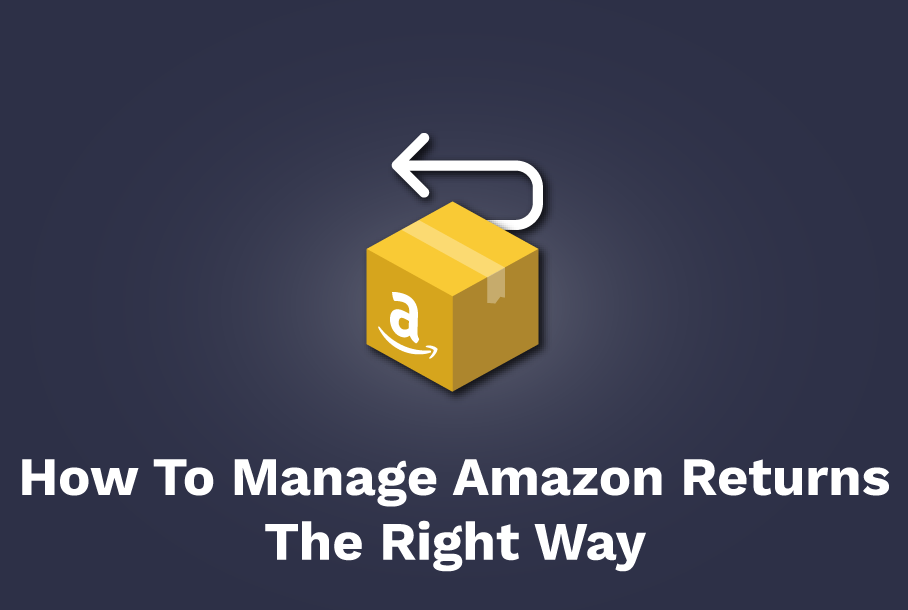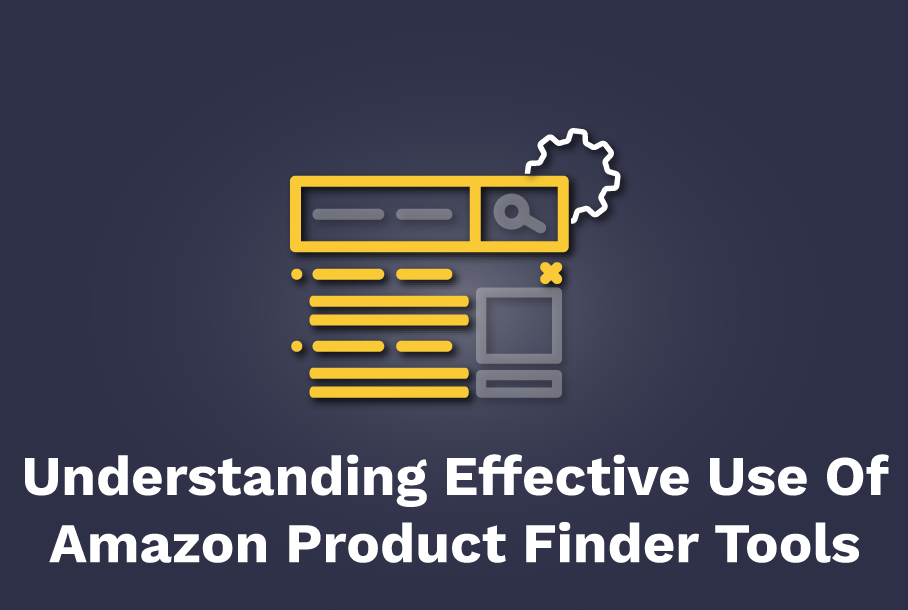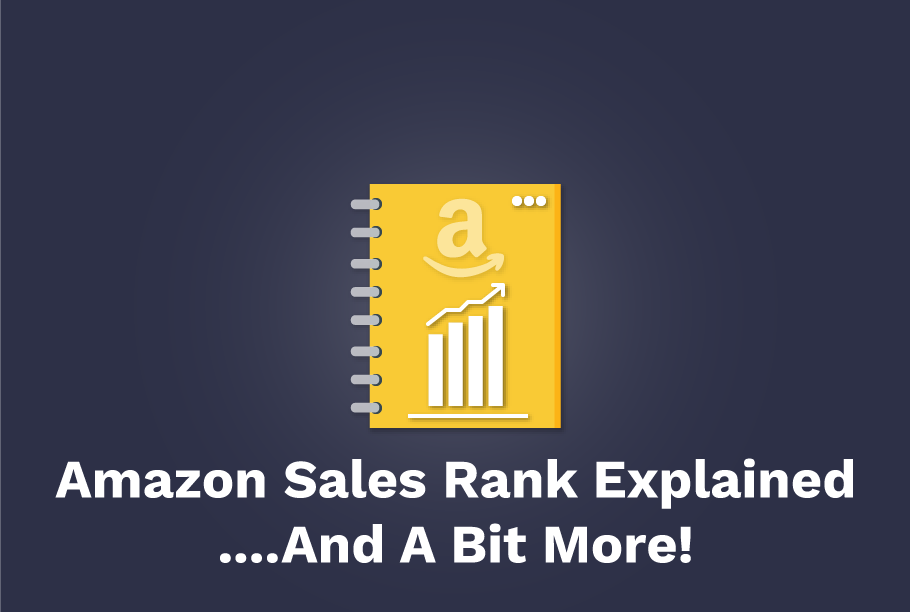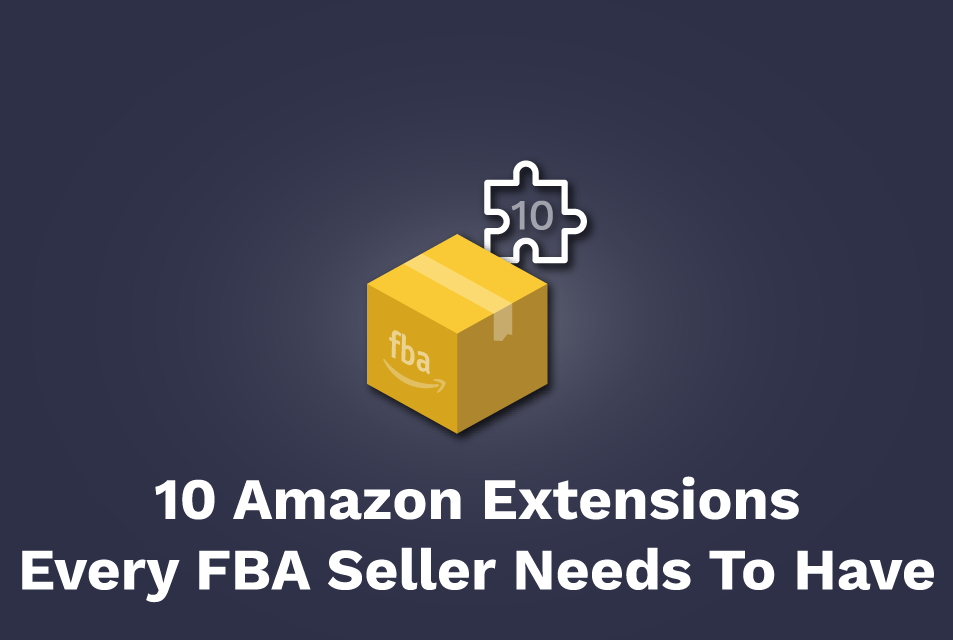Amazon Seller Software for Amazon Seller Central
With millions of sellers using Amazon Services LLC to jump-start their business, Amazon is now the most preferred marketplace in the US. There are hundreds of millions of customers that trust and buy from Amazon each month, helping Amazon generate billions of dollars in revenue every quarter, which explains why Amazon is the most used e-commerce platform by sellers.
The reasons for this success is because of Amazon’s reach, and also because of all the metrics that it provides to business owners like key indicators, and suggestions and tools for improvement. Registering and working on Amazon as a seller is a great way to establish your brand name, improve your brand presence, and increase your revenue and profits.
What is Amazon Seller Central?
Amazon Seller Central is a web platform where registered sellers can manage, market, and sell their products directly to the individual consumers. Seller Central gives a good idea about the health of the seller’s Amazon business by sharing sensitive data. It empowers them to use the available metrics using amazon seller software to drive their business up strategically.
Is Amazon Seller Central Useful with Amazon Seller Tools?
Selling on Amazon with Amazon seller tools allows you to manage your inventory, run ad campaigns, access order details, measure your performance through available reports related to your sales figures, ad campaigns, FBA, feedback reports, etc. Seller Central also helps you gain insights into your existing business, which aids sellers in optimizing their business for success.
So yes, a seller account on Amazon.com gives you an edge in reaching out to a wider audience, which eventually helps in growing your brand and revenue, strategically.
Create your Seller Account on Amazon
All you have to do is go to www.amazon.com, look out for the navigation bar on top, there is a tab that says ‘Sell.’ Once you click on this tab, you will be redirected to a landing page with a click-to-action button that reads ‘Start Selling.’ Once you click on this, you will be redirected to the log-in page where you can choose to create your account and fill in your personal details.
Keep all your business information handy like your personal telephone numbers, telephone numbers for customers, e-mail addresses, tax identification numbers, shipping information, brand logo, bank account details, brand information and offering, and other sensitive data while creating your account to save up on time.
Monthly rent of $39.99 is charged by Amazon in case you sell more than 40 units in a month. In case your sales is less than 40 units, you will be charged a fee of $0.99 per unit sold, apart from the Amazon Referral Fees.
To access a complete list of guidelines and FAQs, please refer to this link – Become an Become an Amazon Seller.
Understanding your Seller Central Dashboard
To sell on Amazon, you need a Seller Central account. Once you sign-up with Amazon, you are given access to your personal Seller Central account dashboard, which is your gateway to the Amazon Marketplace. This is your control room for all the activities that take place on the Amazon platform, from managing expenses, stocking products, setting prices, resolving customer queries, fulfilling orders, receiving feedback, etc; everything can be micromanaged using this dashboard.
To navigate better, we will be taking you through all the options and features on the page that equips you to become a successful seller on Amazon.
a. Navigate across your Seller Central Account
The Navigation Bar is present at the top of the page right below the ‘Amazon Seller Central’ logo. This Bar gives you access to detailed metrics and data relevant to your business. The individual tabs on the navigation bar are dropdowns, and are discussed and explained below.
1. Catalog
This is where you create your inventory, mark product categories, and add products that you wish to sell on Amazon. You can either add new products or add products that already exist on the marketplace.
2. Inventory
Whether you fulfill your delivery via Amazon (FBA) or deliver the products through your own logistics, this is where you click if you want options related to managing your inventory. This is an essential feature that allows you to keep your products in stock, or to replenish products as consumers buy them.
Keeping your inventory updated also helps you rank better for the search results, as only the products in-stock show up for the organic search results on Amazon. Also, from the consumer’s perspective, it is a poor customer experience if they like your product but discover that it is out of stock, so keep yourselves stocked-up at all times.
3. Pricing
This is the section where you set prices for your products and control the same. You can also choose to automate your pricing, which basically adjusts your products’ prices with regards to your competitors before you sell on Amazon.
4. Orders
This is the tab that gives you access to the details of the orders that you have received. It shows you the products you have sold and their fulfillment status and allows you to manage any pending returns.
This tab gives you access to the world of Amazon PPC (Pay-per-Click) advertising. You can create Sponsored Ads for your products or brand, and improve your reach by displaying your advertisements to a broader audience. Amazon PPC Ads are based on a bidding system where sellers bid on keywords that are relevant to their products. The seller with the highest bid wins the opportunity to display their products on the search query page, product details page, or third-party apps. The ads work on a pay-per-click model, which means that an advertiser only pays when a shopper clicks on their ad. Sponsored Ads make selling on Amazon easier and fruitful.
To learn more about advertising on Amazon, click here – Amazon Sponsored Ads.
6. Storefront
This is the option that allows you to create your own virtual store on Amazon, before or after you start selling. This feature is only available to sellers who own a brand and are enlisted with Amazon Brand Registry. The storefront is your own space to tell your brand story and showcase your products creatively to the interested customers on Amazon. It is like a mini-website that is customizable. You can add multiple Landing Pages for your products, product categories, seasonal offers, etc; and you can use your storefront to allow people to experience your product and brand.
To learn more about Amazon Storefront, click here – Amazon Brand Store.
7. Reports
For all the KPIs (Key Performance Indicators) that Amazon collects, there are also compiled reports available for the same on Amazon Seller Center. You can access reports related to your payments, business, advertising, returns and taxes. These reports allow you to observe your account performance more closely and understand various metrics, using which you can optimize your listing further. You can also gain access to Amazon Selling Coach via this tab that offers suggestions on improving your business.
8. Performance
This tab on the navigation bar gives you an insight into your account’s health. It gives you access to A-Z Guarantee Claims, Chargeback Claims, messages from customers, feedback left by customers, and the Seller University. You need to pay attention to this section, as this is a direct indication of your listing quality and health on Amazon. Amazon may even penalize you for certain performance issues, so you may want to keep an eye out for that.
b. Widgets & Dashboard Features
Seller Central offers a customizable dashboard with featured widgets that you can choose to view on your screen. These widgets enable you to quickly glimpse your Amazon business as you go about your day. You can select Key Performance Indicators as widgets, and you can observe them carefully to maintain the health of your account.
Let’s see the primary widgets that you may want to use –
1. Your Orders
This widget gives you a summary of your order status. It shows the number of pending orders, premium unshipped, and other unshipped products, along with the pending number of return requests. You can also quickly view the FBA or Seller Fulfilled order stats for the past week, so you know the pace at which your business is running. If you notice any upward or downward spike, you may want to explore and understand the underlying reason.
2. Performance
This widget gives you a quick view of your performance on Amazon, with details such as the number of buyer messages, A-Z claims, and chargeable claims. It also shows the number of messages that have not been replied to within the 24 hour target turn-around time, and you always want to keep this number at 0 to provide a smooth customer experience.
3. Notifications
This is the widget that displays any order or delivery notifications that you need to know about. Keep track of all your notifications so that you are aware of everything that is happening in your Amazon seller business.
4. Selling Coach
The Selling Coach widget keeps you updated about your inventory levels and gives you the option to restock at the click of a button. It informs you about the products that are doing well for your business and offers suggestions related to your pricing, growth, advertising, and fulfillment, which are essential to further improve your business.
5. Headlines
This section is for notifying you whenever there is any news for Amazon sellers, regarding any new updates in the industry or also in highlighting any policy changes by Amazon, etc. A quick glance will tell you if the news is worth exploring.
6. Payment Summary
The payment summary section allows you to view details of any pending payment that is due from Amazon. This widget shows the amount due to you, and there is an option for viewing a more detailed summary, which gives you a breakdown of the amount.
7. Manage your case log
Any cases that require your immediate attention are updated here. It gives you the number of cases that need your attention, and you can expand your view for a more detailed look to address these concerns immediately, without any delay.
8. Sales Summary
The most critical widget that shows the revenue generated by your seller business on Amazon is the widget for Sales Summary. It shows you a summary of sales that took place in the last 24 hours, the last 7 days, the last 14 days, and the last 30 days, with the option of viewing the sales figures in detail.
c. Other Important Sections
The top right corner of the Seller Central dashboard has three tabs that allow you to control your account. Let’s discuss these features in detail –
1. Messages
Clicking on this tab opens up your message inbox that displays all the messages that have been sent to you by customers. A target turn-around time for responding to any customer query is 24 hours, so you must ensure to go through your messages atleast once every day and respond or resolve within the stipulated time.
2. Help
You may find yourself stuck at times where you face an issue with your Seller Central account, which is when this section comes in handy. By clicking on ‘Help’ you are redirected to a page that gives you FAQ’s of other sellers, or any information about similar issues faced by other sellers. If a resolution to your particular problem is not mentioned, you can also get in touch with the Amazon customer service team, who shall assist you.
3. Settings
The settings tab allows you to make any changes to your account regarding any update in your contact details, shipping, bank information, or any other account preferences.
Tips To Keep Your Amazon Seller Central Account Healthy
Selling on Amazon gives your business a much-needed boost, not only in sales but also in brand value. And to achieve this goal, you need to ensure that all the parameters are in place and use the data and metrics wisely.
Here are a few tips to keep your Amazon journey smooth –
1. Enlist for FBA
FBA or Fulfillment by Amazon is when Amazon handles the Packaging, Shipping, and Delivery of the products purchased by the customers on Amazon. Sellers have to maintain their inventory in the Amazon warehouse, and they needn’t worry about the logistics. To keep the customers happy, Amazon strives to deliver the products within the stipulated time or before, so leaving the logistics part with Amazon makes you a more efficient seller, giving you more time to invest elsewhere. Amazon charges a fee for the FBA service, but that will be well justified over time.
2. Know all your Amazon Fees
One of the most common mistakes that sellers make while calculating their finances is that they are not fully aware of all the fees charged by Amazon, and this sends their expected profit margin in for a toss. Make sure that you include all the fees charged by Amazon while setting your profit margins so that you have sustainable returns. Do take in costs like Amazon FBA Fees, Advertising, Inventory management, offers, or other associated costs. You can use an FBA calculator too, for calculating your possible profits.
3. Do not use Fake or Paid Reviews
The purpose of reviews is to let your potential customers know about the quality of your product and service and the worth of the product. A good number of positive feedback is one of the most critical parameters that convince a shopper to buy your product. But using fake or paid reviews may be misleading at times, leading to an unsatisfactory customer experience post-purchase. Amazon penalizes you if it detects any fake or paid feedback, possibly even banning you from their platform.
4. Use FBA Seller tools to optimize your business
There are a lot of components that work together to make your listing on Amazon a success. Things like proper inventory management, profit calculation, listing optimization, product photography, tax filing, feedback tracking, etc; keep your account in top shape. As a seller, it might be difficult for you to manage all these elements as they might get overwhelming at times, depending upon your business’s size. This is where Seller Tools come in handy that automate most of your work and give you data and metrics for fine-tuning your account on Amazon.
To know more about the various tools available, click here – Amazon Seller Tools.
5. Contact Amazon help for any assistance
There might be a time when you get stuck and are unable to navigate through your seller account or through its features, or there may be other issues that might be hindering with the proper functioning of your account. In such situations, you can click on the ‘Help’ tab on the top right of the Seller Central dashboard, and you will find a list of FAQs that may offer a solution to your problem. If your question is not listed here, you can connect with an Amazon customer service representative.
6. Pay attention to your account
Whenever Amazon detects any new activity or any issue with your account, you get a notification. To address these problems timely, you must make sure to read all the notifications and take action whenever required. This ensures that your account is optimized at all times.
Conclusion
Having a Seller Central account takes your business up a notch. It is an excellent way of reaching out to a broader audience and increasing your sales and profits. Amazon is the world’s largest marketplace for commodities, and sees sales worth Billions of dollars worth of product sales. It gives you an opportunity to creatively present your products to millions of customers amongst a healthy competition, and to nurture and grow your business. So register with Amazon, start selling, and experience success.