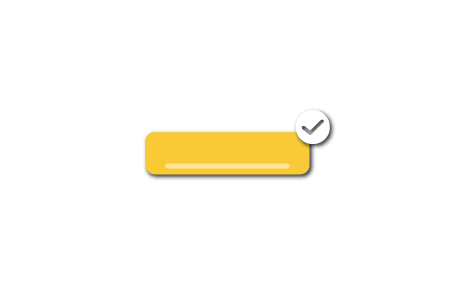
IMPORTANT!: Register With Amazon’s Two-Step Verification Before June 30 2017, Or Else…
By the 30th of June 2017, Amazon will start to revoke regular access to its Seller Central system unless you enable its two-step verification process.
With little to no buzz around this announcement, we at SellerLift felt that you, our readers and users need to be informed about it. And that is why we decided to come up with a blog post about it, as well as explain what and how to ensure that you don’t get blocked from accessing your account.
Amazon Two-Step Verification Explained
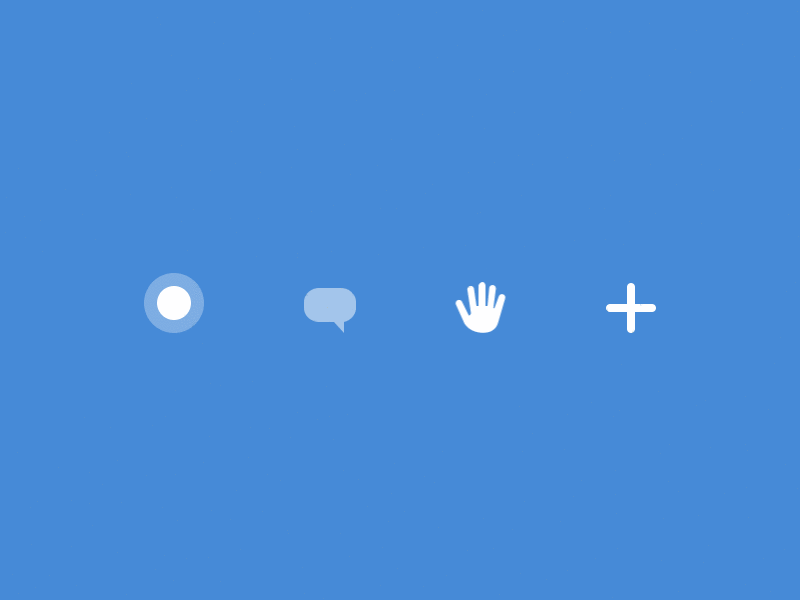
Let me start with:
If you don’t take advantage of the grace period between now and June 30, 2017, then you will no longer be able to access your Seller Central account after the said date.
Now why would Amazon do this? Well, for your own security of course. Take into consideration that shady individuals are always on the prowl for gateways that they can exploit to get your personal information for whatever purpose it may serve them. And what Amazon is doing is just to ensure that all its users are blanketed by as much protection that the company can offer.
How does it work?
When using two-step verification in accessing an account, you first need to key in your Amazon Seller Central username and password. You will then get a notification to enter a security code, which will be sent to your mobile phone.
Note: Make sure to update the phone number you have on your Seller Account profile.
The purpose is to block any unauthorized access to your account from any other device, or by individuals that happened to have unwanted access to your Seller Central username and password.
What if you lose your phone?
Well, upon registering for Amazon’s two-step verification system, you need to register two devices. One that will initially receive the security code, and the other serving as a back-up in the event that you lose your main device.
And technically, Amazon stated that your primary device need not be a mobile phone. Any smart device will work fine.
*Take note though that you should use different numbers for your primary and backup devices.
Setting Up Your Two-Step Verification
To activate your two-step verification for your seller account, all you need to do is:
- Go to Settings (Login Settings in your Seller Account)
- Click Edit and go to Advanced Security Settings
- Click Get Started Button
- You will then be prompted to register in your main and backup devices
Now if you choose to use the same login details for both your “buyer” and “seller” accounts, both will be protected from unauthorized access. But if you have multiple sellers accounts, each with unique account details, you need to separately register each of them.
After you have successfully accessed your account through the two-step verification process, you can simplify future logins on computers and devices that you routinely use. That way, you won’t need to enter a code each time you sign in.
Once your’e done with your two-step verification, you will now have access to your account. And to simplify your future logins, you can prompt the verification app to not send you a code on the device you registered by checking the tick box that says “Do not require codes on this device”.
Personally, I won’t recommend this as it defeats the purpose of security offered by the two-step verification process. But your account, your choice.
How To Sign-In Using Two-Step Verification
Signing in is pretty straight forward. All you need to do is:
- You first enter your login details and click Sign in
- You then enter the security code that the authenticator app sent to your registered smart device
How To Change Two-Step Verification Settings
Of course, you first need to login to your account using the two-step verification settings. And after the code is sent to the device you registered, you click Sign-In and then:
- Go click the page for Advanced Security Settings
- You then just follow the on-screen instructions on how to change and save your Two-Step Verification settings
How To Recover Your Two-Step Verification Account
In the event that you have lost access to all your registered devices, you first need to provide Amazon with legitimate documents, pertaining to your identity, in order for you to regain account access to it.
A certified copy of government issued identification document would suffice.
For security purposes, Amazon will not make changes to your Two-Step Verification settings until you have provided needed documents to verify your identity and ownership of said account.
To start the recovery process of your account, just click the link below.
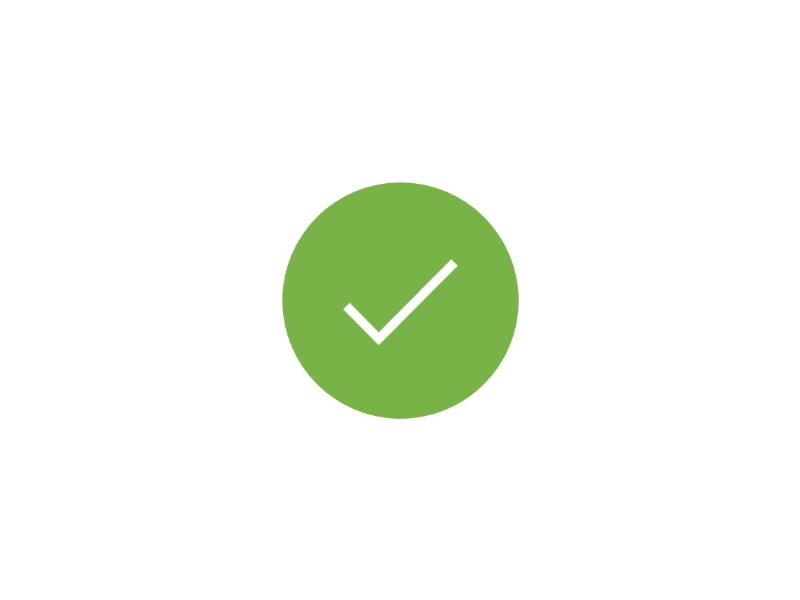
To end, and to stress the importance of things, please remember to sign-up for Amazon’s Two-Step Verification system before June 30, 2017 to avoid yourself getting locked out of your own account. And also, please inform others about this.
If you have further questions, or thoughts, regarding Amazon’s two step verification system, please don’t hesitate to leave them on the comments section below.
As always, have a great day, and see you next time!
Johann is a Psychology major turned online writer and branding/marketing consultant since 2008. He now happily calls SellerLift home, and is the person behind their blog content.
In his spare time, and to remind himself that there is more to life than his computer monitor, he throws himself down steep country roads on his longboard, takes black and white photos, and produces lounge music for an independent music label.
